Procore Setup Instructions
Purpose: If you are a Procore user and you have installed the CTrax app, these instructions will help you complete the setup.
Step 1 - Log Into CTrax
CTrax login page: https://live.coitrax.com/
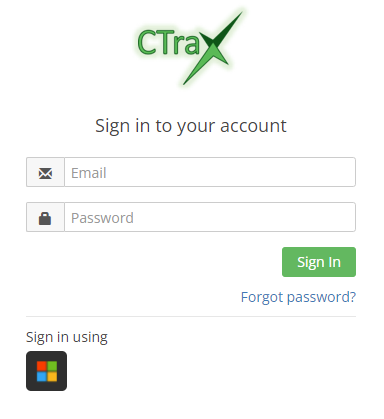
The remaining steps 2 - 4 are performed inside CTrax.
Step 2 - Access The Procore Integration Tab
- Click on the user profile menu (your name), located at the top-right corner of the screen.
-
Select the Procore Integration menu item.
- This opens the Procore Integration tab on your user profile.
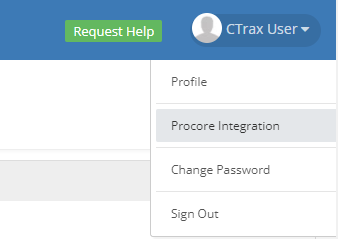
Step 3 - Connect To Procore
In the Procore Integration tab:
-
Click on the Connect To Procore button.
- This will bring up the Procore Log In screen.
- Enter your Procore user credentials (not your CTrax credentials).
-
Click on the Log In button.
- The Procore integration tab will indicate that your connection was successful.
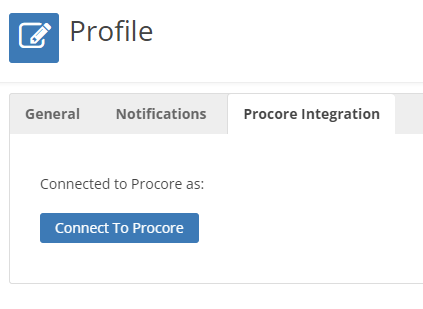
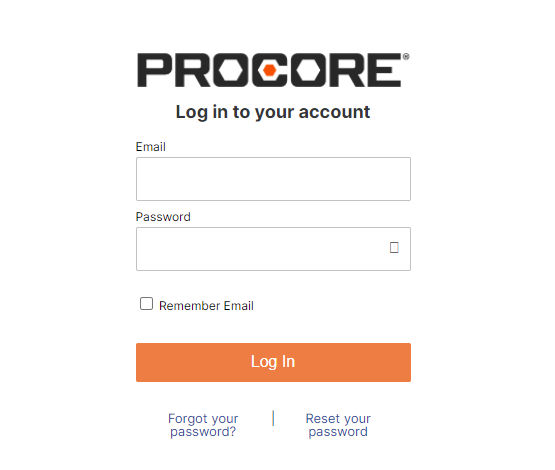
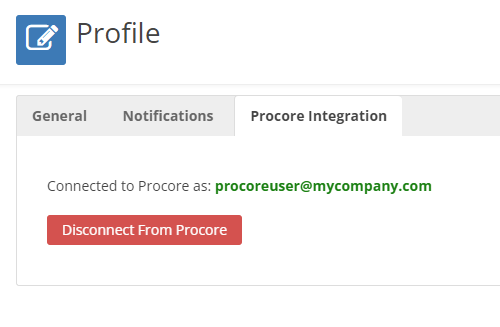
Step 4 - View Procore Projects
When Procore is connected:
-
Click on the CTrax main menu item Interfaces.
- If you do not see this menu item, contact your administrator to gain access.
-
Click on the Procore Projects.
- If you do not see this menu item, contact your administrator to gain access.
- This opens the Procore projects list.
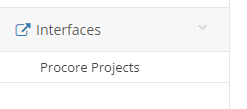
Step 5 - Convert Procore Projects and Subcontractors
In the Procore Project List:
-
Click on the links Convert To CTrax Project to convert a Procore projects into a CTrax projects.
- A new CTrax project can be created when converting a Procore project or the Procore project can be tied to an existing CTrax project.
- Use the Insureds tab in converted CTrax projects to import Procore subcontractors related to the project by clicking Convert To CTrax Insured.
© MDI Claims LLC